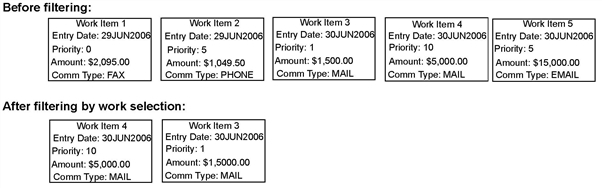
You can define work selection rules that sort and filter work items rather than using the XTRAC default order.
By default, when no work selection rules are in effect, priority rules determine the order in which work items display to an operator in both work list mode and work feed mode. XTRAC uses the priority values to prioritize the relative importance of work items. If the work items do not contain a Priority field, the items are sorted by entry date, with the oldest item first.
XTRAC uses selection rules that are based either on a specific node or that are centralized.
You can create work selection rules for a node, operator, queue, or queue group, and then define the action that occurs for each rule. For example, you can create rules that perform the following actions:
Note: For XTRAC to filter search results for operators that are assigned a queue group in XTRAC Workbench, you must include the queue group in the rule condition for the work selection rule.
The rule actions and the work selection event determine which work items that operators receive and the order they receive those items in.
You can combine rule filters to both sort and filter work items. XTRAC retrieves different work items based on whether you use the same field more than once in the definition, different fields, or a combination of fields.
You can specify the same field more than once in a filter definition. For details on how XTRAC combines filter options using the AND and OR logical operators, see Combinations of Filter Definitions
Note: If one or more queues contain a large number of work items, you can create work selection rules for the applicable node or queue and use those rules until the work level returns to normal. If you sort and filter work items based on a node or queue where lots of work arrives for processing, you might miss some work items. Make sure that you turn off the rule when it is no longer needed.
IMPORTANT: For general XTRAC rule information, see XTRAC Rules.
Note: Regardless of the sort order that is in a work selection rule, XTRAC presents recently resumed work items to an operator as soon as it is resumed. These items are listed either at the top of a work list in work list mode or as the next work item in work feed mode, as long as the recently resumed item meets the filtering criteria that is defined in the selection rule.
You can create work selection rules that include both filtering and sorting, filtering only, or sorting only.
|
Type of Rule |
Event Type |
Example |
Sort Result |
|
Filtering and sorting |
WS |
Communication Type=MAIL and Amount Descending |
XTRAC filters out all work items except items of the MAIL communication type and orders the filtered work items by the value in the Amount field with the largest amount first. |
|
Filtering only |
WS |
Communication Type=MAIL |
XTRAC filters out all work items except items of the MAIL communication type and orders the filtered work items in default order, by priority (if available) and then entry date and work item number with the oldest first. |
|
Sorting only |
WO |
QueueEnterTime Ascending (oldest work item first) |
XTRAC presents all work items to the operator and orders the work items by the date and time they entered the queue with the oldest work item first. |
For example, a work selection rule specifies that XTRAC retrieves work items whose communication type is MAIL. The sort order specifies that XTRAC sorts the items by the Amount in descending order with the largest amount first.
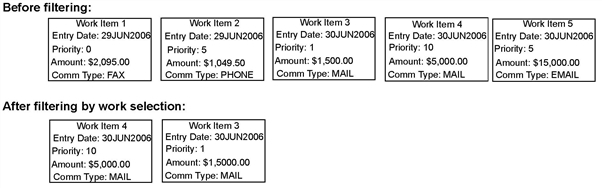
XTRAC displays only Work Item 3 and Work Item 4 to the operator because they are the only work items that have the MAIL communication type. XTRAC then sorts these work items by the value in the Amount field. XTRAC displays Work Item 4 first because it has the largest value.
Note: The ascending entry date order is the default sort order. If work items have the same entry date, XTRAC orders them based on work item number, with the smallest number or oldest item first.
In sort only rules, XTRAC does not consider the priority of the work items. It considers only the criteria that is specified in the rule.
By default, XTRAC does not filter customer letters and internal messages. Instead, XTRAC displays all correspondence to the operator, regardless of the work selection rule that sorts and filters work items.
However, you can specify how to sort and filter correspondence that is attached to a work item. To turn on this option, you select the Apply work selection rules to correspondence option in the Organization window. See Organization. If the specified rule condition is met, XTRAC sorts and filters the correspondence.
For example, you have a workflow that contains the following items:
| Operator: OPERATOR = SAM | QUEUE: QUEUE = NEWQ | NODE: NODE = NEW
|
|---|---|---|
|
At the NEW node, when SAM opens a work list at NEWQ or APPRVQ, he sees only work items that have a MAIL communication type and correspondence attached to work items with a MAIL communication type. The work item that has the attached correspondence can reside at any queue. The work items and correspondence display to SAM based on the AMOUNT, with the largest first. |
At NEWQ, when SAM, JENN, JIM, or JEAN opens a work list, all of the operators see only work items with a MAIL communication type and correspondence attached to work items with a MAIL communication type. XTRAC filters every correspondence or internal message in NEWQ based on the communication type of the work item, wherever the work item is located. The work items and correspondence display to the operator based on the AMOUNT, with the largest first. |
At NEWQ or APPRVQ queue, at the NEW node, when any operator opens a work list at either queue, the operator sees only work items that have a MAIL communication type and correspondence attached to a work items with a MAIL communication type. The work items can reside at any node. XTRAC sorts the work items and correspondence based on the AMOUNT, with the largest first. |
|
For JENN, JIM, and JEAN at the NEW node, when they open a work list at NEWQ or APPRVQ, they see all work items and correspondence in the queue. XTRAC sorts work items by descending priority and then by ascending entry date and work item number. It sorts correspondence by ascending entry date and item number. |
At APPRVQ, when SAM, JENN, JIM, or JEAN opens a work list, they see all work items and correspondence in the queue. XTRAC sorts work items by ascending entry date, work item number, and descending priority. It sorts correspondence by ascending entry date and item number. |
|
| For SAM at the BANK node ( no work selection rules), if SAM opens a work list, he sees all work items and correspondence in the queue. |
At BANKQ (no work selection rules), when any operator opens a work list, they see all work items and correspondence in the queue. XTRAC sorts work items by ascending entry date, work item number, and descending priority. It sorts correspondence by ascending entry date and item number. |
|
| At the BANK node (using work selection rules at NEW node), when SAM opens a work list at BANKQ, XTRAC filters and sorts work items and correspondence in the same way as it sorted and filtered work items when SAM opened a work list at the NEWQ queue or the APPRVQ queue. | For all operators at BANKQ (using work selection rules at NEW node), when any operator opens a work list at BANKQ, the operator sees only work items with a MAIL communication type and correspondence attached to work items that have a MAIL communication type. | |
|
The work selection rule applies only to SAM for all queues that are associated with the node where the work selection rule is in effect. The work selection rule does not apply to any other operator. |
The work selection rule applies only to the work items and correspondence in NEWQ. The work selection rule does not apply to any other queue at the NEW node where the work selection rule is in effect. |
The work selection rule applies to work items and correspondence at NEWQ and APPRVQ at the NEW node. When the BANK node uses the work selection rules stored at the NEW node, the work selection rules apply to BANKQ as well. |
Correspondence filters and work selection rules work together to define how XTRAC displays customer correspondence and internal messages in a selected queue in work list mode. The displayed list is based on whether the flag for the correspondence filter is turned on, whether the work selection rule is on, and whether XTRAC finds a matching rule condition.
Note: In this table, assume the operator has the correct security functions to access correspondence.
|
Corr. Filter Flag |
Work Selection |
Rule |
Results |
|
Off |
Off |
N/A |
All correspondence and internal messages that reside in the work list queue. |
|
Off |
On |
No |
All correspondence and internal messages that reside in the work list queue. |
|
On |
Off |
N/A |
All correspondence and internal messages that reside in the work list queue. |
|
On |
On |
No |
All correspondence and internal messages that reside in the work list queue. |
|
On |
On |
Yes |
Only correspondence and internal messages attached to work items that meet the criteria in the work selection rule and that reside in the work list queue. |
In work list mode, an operator with the correct display options and security functions has access to correspondence and work items. You can use work selection rules to sort and filter the correspondence to which operators have access to. This access is based on how XTRAC sorts and filters the work items that the correspondence is attached to.
Note: XTRAC sorts and filters the work items and correspondence in a queue based on the work selection rule at the node where the items reside.
For example, you have a workflow that contains the following items:
OPERATOR = JIM, sort by AMOUNT in descending order (with the largest amount first) and filter by the MAIL communication type.The following items are in NIGOQ. JIM sees the items in the second line after they are filtered and sorted based on the work selection rule at the NEW node.
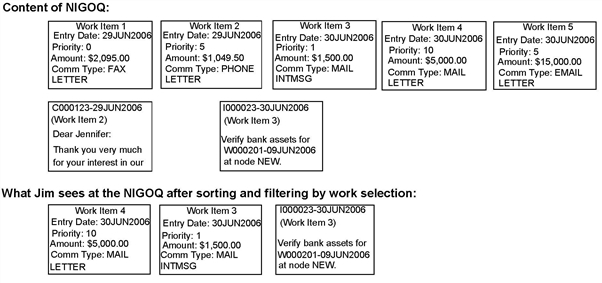
XTRAC retrieves the work items that are of the MAIL communication type and the internal message that was attached to Work Item 3 (with a MAIL communication type). XTRAC sorts the work items based on AMOUNT, with the largest value first. Then, XTRAC displays the items.
The following items are in APPRVQ. JIM sees the items in the second line after they are filtered and sorted based on the work selection rule at the NEW node.
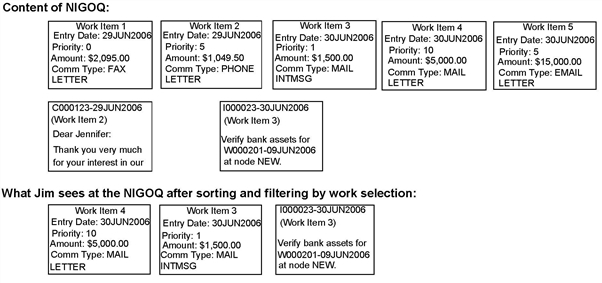
The only item in APPRVQ is the letter that is attached to Work Item 4. Jim can see this letter because Work Item 4 has a MAIL communication type.
The following items are in IGOQ. After they are filtered and sorted, Jim does not see anything in the work list. The letters are attached to work items that do not have a MAIL communication type, so XTRAC does not display them to Jim..
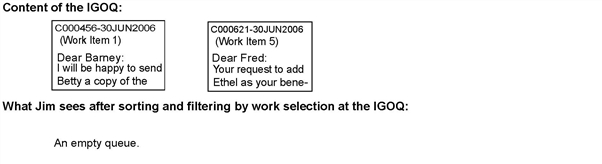
You can specify the same field more than once in a filter definition. For details on how XTRAC combines filter options using the AND and OR logical operators, see Combinations of Filter Definitions
When you use a combination of equal to (=) and not equal to (!=) criteria, be careful how you define your rule condition and be aware of the results you should expect. When you use the same field more than once in a rule condition, XTRAC processes each condition with a logical OR operator.
For example, you create the following combination of field criteria for custom fields:
|
Field |
Criteria |
Value 1 |
Value 2 |
Sort Order |
|
ONOFF |
= Is Equal To |
OFF |
|
|
|
ONOFF |
= Is Equal To |
GFNW |
|
|
|
OPS |
!= Is Not Equal To |
LUXEDR |
|
|
|
OPS |
!= Is Not Equal To |
PAR |
|
|
|
OPS |
!= Is Not Equal To |
GER |
|
|
|
OPS |
!= Is Not Equal To |
OAK |
|
|
For this rule, the following statements apply:
Using an equal to rule might help you avoid confusion and unexpected results. You can also use a rule list group to get the same OR behavior.
The order in which a work selection rule specifies filters has an effect on the order and speed that work is presented to an operator.
For example, an operator needs to process only IRA type work items that were received by mail. Because there are less IRA type work items than there are MAIL communication type items, specify the filters in the work selection rule in the following order:
It is faster for XTRAC to look through all of the work items and retrieve work items with an IRA item type and then look through a smaller number of work items for the MAIL communication type. Otherwise, XTRAC has to final all MAIL communication types and then retrieve only those with an IRA item type.
XTRAC lets you to reorder rule filters at any time.
Centralized work selection rules are used with queue groups only. Node-based work selection rules do not apply to queue groups. The evaluation steps are the same for both centralized work selection rules and node-based work selection rules.
XTRAC evaluates work selection rules at the node where the work item resides. XTRAC evaluates each work selection rule in the set until it finds a work item that meets the rule conditions.
XTRAC fires rules based on whether you define work selection rules that include only sorting, only filtering, or both. XTRAC evaluates and fires rules using the following rules:
Seq Filters
Rule 1 Communication Type=MAIL and Amount Descending
Rule 2 Queue Enter Time Ascending
Seq Filters
Rule 1 Communication Type=MAIL
Seq Filters
Rule 1 Communication Type=MAIL
Rule 2 Queue Enter Time Ascending
You can set up several rules and prioritize them so that the operator can be fed work items based on one rule. When work items that meet the rule are exhausted, XTRAC feeds the operator work items that meet the conditions that are defined in the next rule.
If an operator is fed work items using cascade queue feed mode, XTRAC evaluates all of the work selection rules at the first queue in the cascade queue feed order.
If no work items match the work selection rules at that queue, XTRAC evaluates the work selection rules at the next queue that is associated with cascade queue feed mode.
For example, XTRAC evaluates all of the work selection rules at Queue A. There are currently no work items that meet any of the work selection rule criteria at Queue A. XTRAC then evaluates all of the work selection rules at Queue B and begins to feed any items from that queue that meet the conditions to the operator.
If the operator is processing work items based on the second rule and new work items meeting the first rule’s criteria enter the workflow, XTRAC displays those work items to the operator when the operator closes the currently opened work item.
When an operator uses global queue feed mode, XTRAC evaluates the work selection rules that are defined at the operator’s current working node, rather than at the work item’s node. You can define different work selection rules at different nodes in the operator’s work access group.
For example, an operator gets their work through global queue feed mode. Their work access group includes the NEW, BANK, and PURCH nodes. Their default working node is NEW. A work selection rule that is defined at the NEW node sorts all work items by Amount. When the current working node is the NEW node, XTRAC feeds work items to the operator based on the value of the Amount field in the work item.
If an operator is capable of resolving problems with work items that many junior operators could not handle, you can define a separate work selection rule to handle this situation. For example, at the PURCH node, you define a work selection rule that specifies if OPERATOR = JENN, feed only work items whose STATUS = ATTN. When Jenn resets her current working node to PURCH (assuming that she has that privilege), she receives only those work items whose STATUS = ATTN.
Note: To define a work selection rule, you need the Create and Work Selection Rule security functions as part of the security group that is associated with your entitlement set.
To create a node-based work selection rule
See Rule Conditions and Building a Rule Condition
The order that you enter these filters in affects how fast XTRAC retrieves work items.
IMPORTANT: Remember to order filters so that the filter that returns the smallest number of work items is listed first. This order affects the order of the data that is returned to the operator.
XTRAC saves the rule, numbers it, and appends it to the bottom of the sequence list on the Work Selection Rule Summary window.
See Ordering Rules.
See Using Rules Stored at Another Node.
Note: To define a work selection rule, you need the Create and Work Selection Rule security functions as part of the security group that is associated with your entitlement set.
Centralized rules work only with queue groups.
To create an centralized work selection rule
See Rule Conditions and Building a Rule Condition
The order that you enter these filters in affects how fast XTRAC retrieves work items.
IMPORTANT: Order the filters so that the filter that returns the smallest number of work items displays first in the list. The filter order affects the sort order of the data returned to the operator.
XTRAC saves the rule, numbers it, and appends it to the bottom of the sequence list on the Work Selection Rule Summary window.
See Ordering Rules.
Copyright © 2011-2014 XTRAC, LLC. All rights reserved.